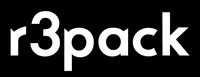Label Printer Buying Guide
Welcome to r3pack courier label printer guide!
Introduction
We have helped thousands of businesses select the right courier label printer, and we can certainly do the same for you. This page is written to help you decide which printer you need as the range and requirements have changed recently with some carriers.
When buying a thermal label printer there are three factors that decide which printer you require in your business.
Factor 1: Which carriers you will print labels for - decides the print resolution required.
Factor 2: What connectivity is required to print from your device.
Factor 3: Which labels you will use. Either typical labels on a liner, or newer liner-less which is often faster and has less paper to handle.
1. Carriers - requirements on print resolution
DPI stands for Dots per Inch, referring to the number of ink dots a printer will produce per inch while printing an image. In thermal printers - this refers to the accuracy and detail in using heat to generate the text and images on courier labels.
Most freight carriers in NZ and abroad only require 200dpi, however recent changes at NZ Post International and how their automation system reads labels they now require 300dpi. We understand FedEx also require 300dpi labels.
So, if you are just shipping within New Zealand with NZ Post, NZ Couriers, Aramex, Castle Parcels etc, or using DHL for international, then you can select a 200dpi printer.
If you will ship any packages with NZ Post International or FedEx, then choose a 300dpi printer.
2. Connectivity - how will you connect to the printer
Most businesses in NZ use a basic PC as their dispatch device, ie a Windows or Apple PC, perhaps a Linux computer like a Chromebook. However some businesses prefer to use a tablet (iPad or Android), or larger businesses might have systems that support mobiles or specific handheld devices. Choosing the label printer based on how you will connect is therefore key.
Using a standard computer to dispatch?
If you will dispatch using one printer to one PC, then a USB printer is all you require. Or if you have multiple pack stations, each with their own computer, then you still just require one USB printer per PC.
Using multiple computers to connect to one printer?
Typical in an office/warehouse situation, where more than one computer needs to connect to the printer, you require a network capable printer.
In most cases, you should select a LAN printer which requires a LAN cable from the printer to your network (switch/router). These require some IT knowledge to setup, so if you understand what an IP address is, how to locate the printer on your DHCP network - then you can setup the LAN printer on each device. If that sounds like language you havent heard before - then please engage an IT person to assist setup in your business.
If you really cant use LAN and require a Wifi solution, then we do have Wifi printers available too, however only in 200dpi.
Using phones, tablets or handhelds?
If you really want to dispatch using a phone, an iPad, or Android tablet, then you require a bluetooth capable printer for compatibility. These can be a tricky to setup, and often require an app on the device to connect to the printer - often making the print process a lot of taps on the screen. Most businesses starting out will have a much smoother dispatch process using a standard PC.
Using a handheld in a pick-pack-dispatch system? - you probably know what you need and you can find network or bluetooth options here.
3. Which label type, liner or liner-less.
Until recently this has not been a choice, we have only had courier labels that come on a glassine liner. However now there is a